The Online Archive (Faculty/Staff Email) allows you to access older emails from your office computer and web mail. It stores important messages long-term, since there is no expiration date on mail stored in the Online Archive.
Messages that are 1 year (default policy) or older will be automatically moved into your new Online Archive, retaining the same file structure as your inbox. Email that is newer than 1 year (default policy), will remain in your Inbox.

Change Archive Policies
The default setting is 1 year. Archive policies control how long messages are left in an email folder before they're moved to an archive folder.
From Outlook:
- Right-click on the folder and select properties
- From the Inbox Properties dialog box click on the Policy tab.
- From the Folder Policy field, select a Policy setting (changing the default setting "Use Parent Folder Policy").
Note: The new policy setting will apply to the folder and all folders within. Messages will move overnight.
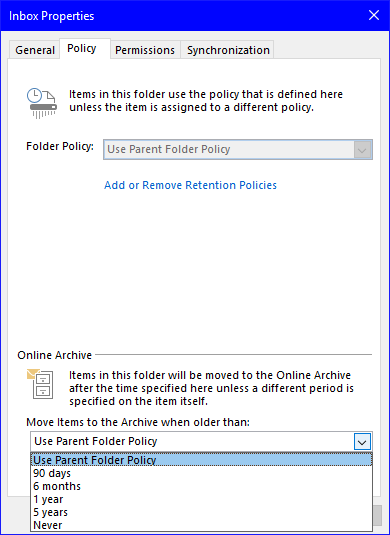
From web mail (OWA):
- Right-click on the folder and select Archive Policy.
- From the drop down dialog box, select a Policy setting (changing the default setting "Use Parent Folder Policy").
Note: The new policy setting will apply to the folder and all folders within. Messages will move overnight.
Online Archive Best Practices:
• Deleting unnecessary messages is always preferred over storing messages.
• Every 24 hours Exchange will search for mail older than 2 years and move it automatically for you.
• You can manually select any "younger mail" and move it down to the existing folders or you can create a new folder in your Online Archive.
• You can drop and drag any messages you want into the online archive.