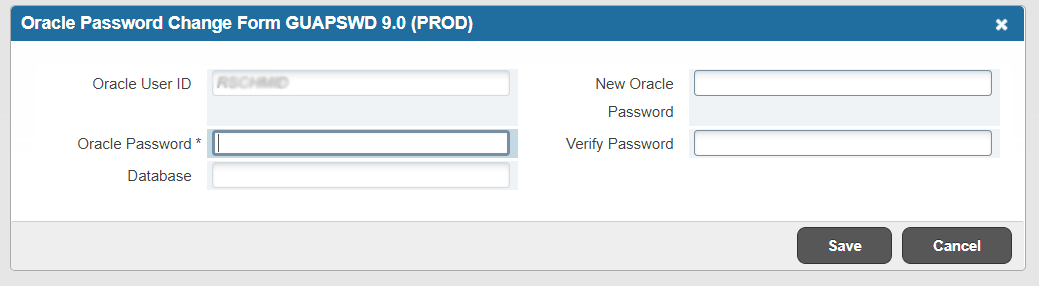If you can log into Banner...
- Go to the GUAPSWD screen.
- Type in your current Banner password in the 'Oracle Password' field.
- The 'Database' field can be left blank. Below, type your new password in the 'New Oracle Password' field.
- Type it again in the 'Verify Password' field.
- Click on Save
If you are locked out of Banner...
Your Banner Account will be locked after three (3) failed logon attempts.
- Please contact the OIT Service Desk at (585) 385-8016.
All Banner passwords must meet the following criteria:
- Password must be 8 or more characters
- Passwords must contain at least one letter
- Passwords must contain at least one number
- Passwords must contain at least one of the following punctuation characters:
- # (pound sign)
- + (plus sign)
- _ (underscore)
- The punctuation character should not be used as the first character
Password Expiration:
Password expiration warnings start after 60 days, and passwords will expire 15 days after the warnings begin.
Users who utilize MS Access, Axion, and Banner Workflow applications will need to know their Banner password and how to change it.
To reset your Banner Password:
- From Banner 9 welcome screen, enter GUAPSWD, and enter your old password.
- Leave the Database field blank.
- Enter your New password, verify the password, and click on Save.